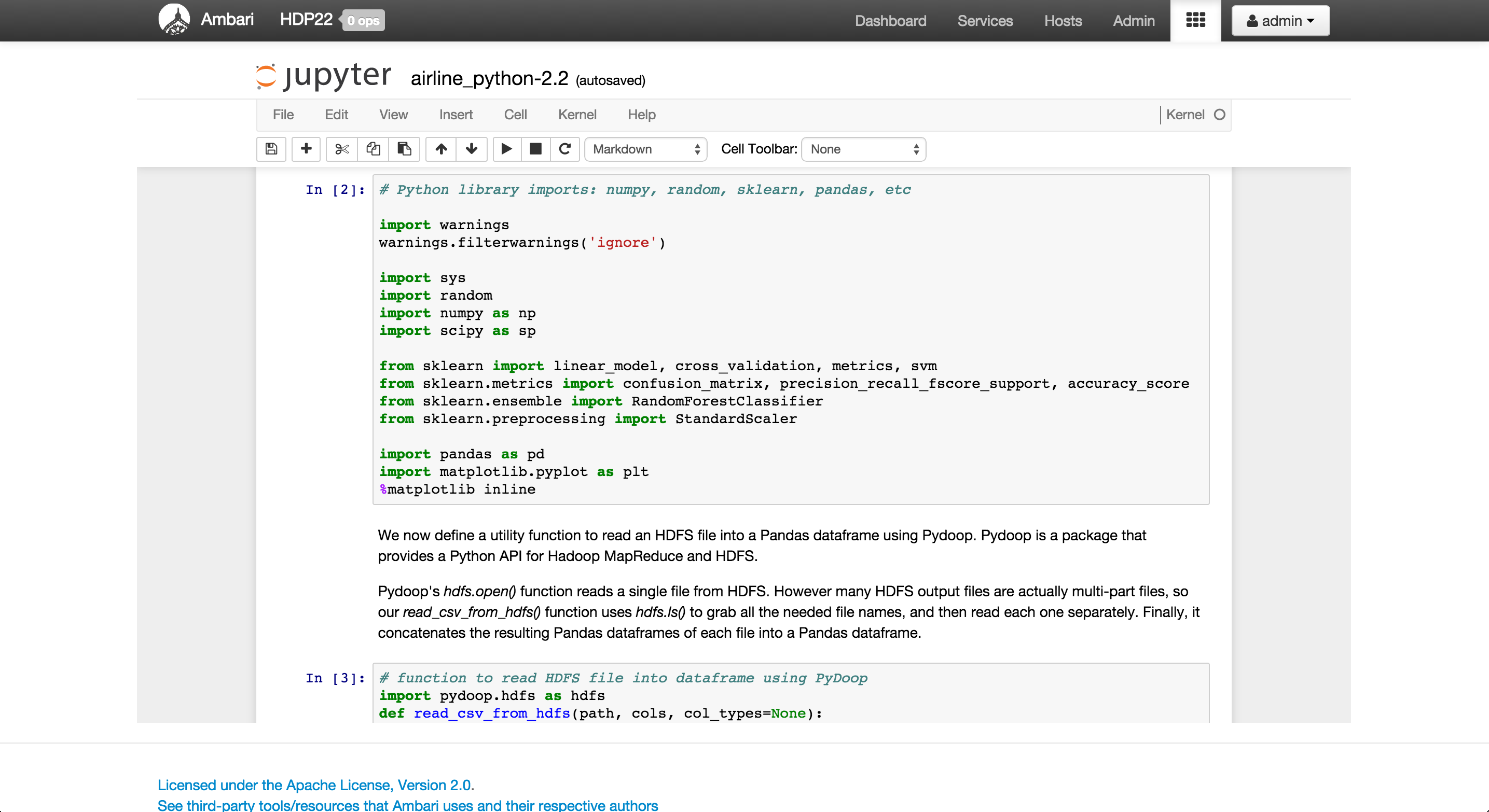This demo is part of a 'Machine Learning with Hadoop' webinar. The webinar recording and slides are available at http://hortonworks.com/partners/learn
Demo scenario: Every year approximately 20% of airline flights are delayed or cancelled, resulting in significant costs to both travelers and airlines. As our example use-case, we will build a supervised learning model that predicts airline delay from historical flight data and weather information. Currently there are 3 versions of this demo available: one with Python/Scikit-learn, one with Spark/Scala and one with R/Scalding More details can be found on the below Hortonworks blog posts:
-
http://hortonworks.com/blog/data-science-apacheh-hadoop-predicting-airline-delays/
-
http://hortonworks.com/blog/data-science-hadoop-spark-scala-part-2/
-
http://hortonworks.com/blog/data-science-hadoop-predicting-airline-delays-part-3/
-
Read only versions of these notebooks can be browsed below:
To get a better understanding of machine learning and how the models below work:
Previous version of these instructions that works with older versions of HDP are available here
There is a prebuilt VM with the demo running on a HDP 2.2 sandbox here
- You can simply import it into VMware Fusion, start the VM and follow the instructions below to start the notebook you want (you can ignore the section below for setting up the demo)
su demo
#only needed prior to starting R notebook
./setup_env.sh
#to start python or R notebook (port 9999)
./start_python_Rscalding_notebook.sh
#to start spark notebook (port 9998)
./start_spark_notebook.sh
-
Now launch the corresponding notebook by either opening the Ambari view or in a new browser window (e.g. http://sandbox.hortonworks.com:9999) and start executing the cells

-
For the Python version of the demo, you can track progress of the Pig jobs using the Tez view

-
For the Scala/Spark version of the demo, you can track progress of the jobs using the Spark webui which can be found via the YARN Resource Manager webui

-
For the R/scalding version of the demo, you can track progress of the Map/Reduce using the YARN Resource Manager webui

Setup VM - Option 2: Setup demo on HDP 2.2 sandbox VM - Python, Spark and R/Scalding demos all working
- Download HDP 2.2 sandbox VM image (Sandbox_HDP_2.2_VMware.ova) from Hortonworks website
- Import Sandbox_HDP_2.2_VMware.ova into VMWare
- Before starting the VM, in the "Hard Disk" VM settings set disk size to 65GB
- Also before starting the VM, open the .vmx file and set numvcpus = "4" and memsize = "16000"
#e.g. if you are using VMWare Fusion on OSX
vi "/Users/<your userid>/Documents/Virtual Machines.localized/<your VMname>.vmwarevm/<your VMname>.vmx"
- Now start the VM
- After it boots up, find the IP address of the VM and add an entry into your machines hosts file e.g.
192.168.191.241 sandbox.hortonworks.com sandbox
- Connect to the VM via SSH (password hadoop) and start Ambari server
ssh [email protected]
/root/start_ambari.sh
- Make the below YARN config changes via Ambari and restart YARN (also the pig changes described above to enable Tez if you are on 2.2)
yarn.nodemanager.resource.memory-mb = 9216
yarn.scheduler.minimum-allocation-mb = 1536
yarn.scheduler.maximum-allocation-mb = 9216
- Make the below Pig config change to enable Tez and the restart Pig.
#exectype=mapreduce
exectype=tez
-
Also shutdown any components not needed for this demo to conserve memory (e.g. Falcon, Oozie, Knox, Kafka etc)
-
Create demo user
#add demo user and create home dir
useradd -m -d /home/demo -G users demo
echo "demo:demo" | chpasswd
cp /etc/sudoers /etc/sudoers.bak
echo "demo ALL=(ALL) NOPASSWD: ALL" >> /etc/sudoers
- Setup automated ssh for demo user (needed for the R/Scalding demo)
su demo
ssh-keygen -b 2048 -t rsa -f ~/.ssh/id_rsa -q -N ""
ssh-copy-id demo@sandbox
#enter demo
chmod 644 ~/.ssh/authorized_keys
chmod 755 ~/.ssh
#test it works
ssh demo@sandbox
exit
As demo user, install needed software and setup the demo. This may run for 30+min
su demo
cd
#pull latest code and setup scripts
git clone https://github.com/abajwa-hw/hdp-datascience-demo.git
#execute yum install steps that require root. Also bring down unnecessary services to save VM memory
sudo /home/demo/hdp-datascience-demo/step1_runasroot.sh
#install/setup iPython notebook, pydoop, pyspark
/home/demo/hdp-datascience-demo/step2_runasdemo.sh
#download data needed for airline demo
/home/demo/hdp-datascience-demo/step3_setupairlinedemo.sh
- To run the python demo execute below as demo user, then point your browser to port where ipython notebook starts on and open airline_python.ipynb e.g. http://sandbox.hortonworks.com:9999
source ~/.bashrc
cd /home/demo/hdp-datascience-demo/demo-HDP2.2
ipython notebook
- To run the python demo execute below as demo user, then point your browser to port where ipython notebook starts on and open airline_Scalding_R.ipynb e.g. http://sandbox.hortonworks.com:9999
source ~/.bashrc
R CMD javareconf -e
cd /home/demo/hdp-datascience-demo/demo-HDP2.2
ipython notebook
- To run the Scala/Spark demo execute below as demo user, then point your browser to port where ipython notebook starts on and open airline_spark.ipynb e.g. http://sandbox.hortonworks.com:9998
source ~/.bashrc
cd /home/demo/hdp-datascience-demo/demo-HDP2.2
ipython notebook --profile spark
-
You can embed the notebook within an Ambari by building the Iframe view using its instructions and pointing the url to your notebook e.g. http://sandbox.hortonworks.com:9999/notebooks/airline_python-2.2.ipynb
-
To allow iPython to be embedded you need to add the below config to the end of your profile, if not already there, before starting the notebook and restart ipython notebook, otherwise you will get security violations when you try opening it from within Ambari
su demo
vi ~/.ipython/profile_default/ipython_notebook_config.py
#add this to the bottom to allow the notebook to disable the security policy and be embedded cross-domain
c.NotebookApp.tornado_settings = {
'headers': {
'Content-Security-Policy': ""
}
}
c.NotebookApp.webapp_settings = {'headers': {'X-Frame-Options': 'ALLOW-FROM all'}}
- If the view shows up as blank, you can use the Chrome Developer Tools > Console to debug why the iframe is getting blocked