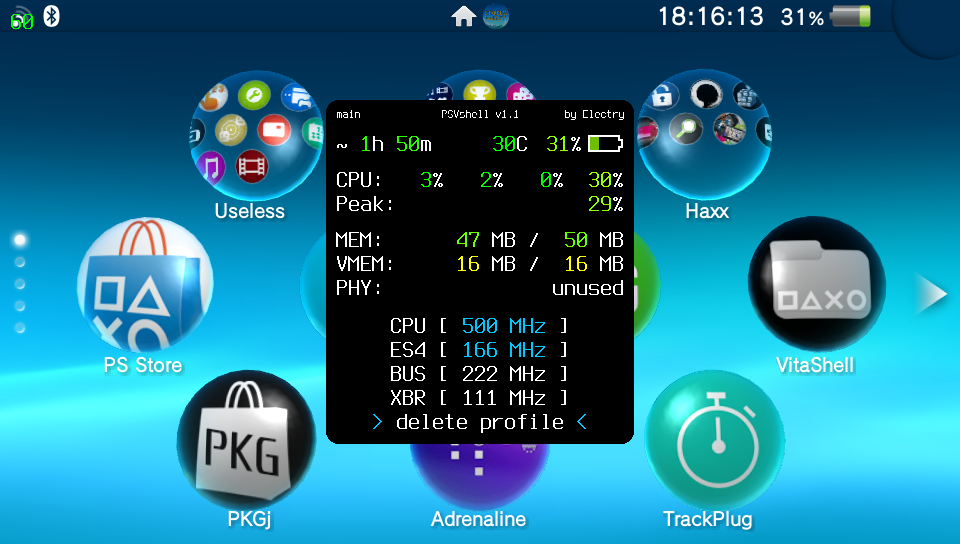Yet another overclocking plugin
- Allows you to change CPU, GPU, BUS and XBAR clocks separately, in these steps:
- CPU: 41, 83, 111, 166, 222, 333, 444, 500 MHz
- GPU (ES4): 41, 55, 83, 111, 166, 222 MHz
- BUS: 55, 83, 111, 166, 222 MHz
- XBAR: 83, 111, 166 MHz
- Supports per-app profiles
- Shows per-core CPU usage in %, including peak single-thread load
- Runs in kernelland (=> visible in LiveArea)
- Pretty GUI with some useless eye-candy metrics such as ram/vram usage, battery temp, etc...
- Does not slow down games when menu is open
- Does not crash Adrenaline
- Clean code and patches
- 3.60 and 3.65 FWs are supported
- Press SELECT + UP or SELECT + DOWN to toggle between 3 GUI modes
- Use UP/DOWN to move in the menu
- Press X to toggle frequency mode for currently selected > device <:
- Default freq. (WHITE) - the plugin will not interfere, but rather use the default freq. for current game
- Manual freq. (BLUE) - the plugin will use your specified freq.
- press LEFT/RIGHT to immediately change the frequency
- Press X when > save profile < is selected to save/delete profiles
- All Manual freq. (BLUE) will be loaded and applied next time you start/resume the game
- All Default freq. (WHITE) will be kept to default (set to whatever freq. the game asks for)
- Press and hold LEFT TRIGGER and > save profile < will change to > save global <
- Press X when > save global < is selected and the options will be saved to global (default) profile
- Global profile will be used as default profile when game-specific profile doesn't exist
- Yifan Lu - for ScePervasive RE
- dots-tb - for ksceKernelInvokeProcEventHandler() hook
- Rinnegatamante - for orig. framecounter impl.